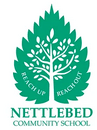Online Safety
The Internet has become an important part of children's lives, enabling them to research school projects, talk to their friends and access information from around the world. Increasing provision of the Internet in and out of schools brings with it the need to ensure that learners remain safe. Internet development is constantly evolving into ever more innovative areas with many websites enabling amazing creativity and interaction between peers.
Unfortunately though, there are times when internet use can have a negative effect on children. Parents, carers and adults in schools should be aware of the potential dangers and be taking measures to ensure safe usage by all.
Children at Nettlebed School use the Internet on a regular basis as part of their learning. In school, we have regular 'online safety' activities to remind children of the importance of keeping themselves safe online. At home, many children are often given unsupervised access to the Internet. This potentially, allows them to access all kinds of content (both good and bad) and bring it into their homes.
We teach Online Safety in PSHE and Computing in each year group.
Online Safety Tips
-
Keep your computer in a shared area - Talk to your child about what they are doing online and, if possible,set up your computer in a shared area at home so that you can always see what sites are being visited.
-
Facebook and all other Social Media Sites - Are you aware that many of these sites have a minimum age limit of 13, so our pupils should NOT be using them?
-
Google Safe Search - This is designed to screen sites that contain sexually explicit content and remove them from your search results. While no filter is 100% accurate, SafeSearch helps you avoid content you may prefer not to see or would rather your children did not stumble across.
-
Moderate SafeSearch - By default, Moderate SafeSearch is turned on. It helps keep explicit images out of your search results. If you prefer you can change your setting to Strict filtering to help filter out explicit text as well as images. You can modify your computer's SafeSearch settings by clicking on Search settings at the top right of the Google homepage.
-
Explore online safety sites - There are lots of useful online safety sites. They are great fun to explore, so why not browse through them with your children?
Follow the Safer Internet Day link below for a starting point.
 |
 |
 |
 |
 |
|||||
Hector's World
|
The Smart Crewsuitable for KS2 |
CBBC Stay Safesuitable for KS2 |
 |
 |
| Brochure guidance for Online Safety for up to Year 1 | Brochure Guidance for Online Safety for Year 2 - Year 6 |
| Guidance video for Online Safety for up to Year 1 | Guidance video for Online Safety from Year 2 - Year 6 |
CHECKLIST for Online Safety points at home with your child.
Please download your copy here.
Online Safety advice – Pop-Up Ads!
What they can look like?
Often when we’re scrolling online, we’ll get pop up ads appearing trying to sell something to us, or get us to do something.
Tapping pop-ups isn’t always safe. Some can download a virus or spying software on to your computer or device, or link to scam websites.
As adults, here are three steps as to how you can stop them
- Close any pop-ups without clicking them
- Use pop-up blockers in your browser
- Make sure you protect your home computer and devices with good anti-virus software
Most importantly for our children, pop-ups online can be a massive safety risk and it's crucial to teach them how to handle them.
Here's what they should know:
- Don't click pop-ups: Encourage children not to click on any pop-up windows that appear on the screen, as they could lead to viruses or scams.
- Close pop-ups safely: Teach children how to close pop-ups without clicking on them, such as using keyboard shortcuts (Ctrl-W or Alt-F4) or the task manager.
- Be wary of fake alerts: Explain that some pop-ups are scams that try to trick users into installing malware or purchasing fake anti-virus software.
- Seek help from a trusted adult: If your child encounters a suspicious pop-up, they should tell a trusted adult, such as a parent, teacher, or other guardian, immediately.
- Use pop-up blockers: As parents, have pop-up blockers enabled on your child's devices.
- Protect devices with anti-virus software: Use a reputable anti-virus software on all the family’s devices.
If you would like further information, there is a handy poster below you can download to print and display at home and use as a discussion point.